The Easiest Way to Do Content Analysis with ChatGPT and GA4
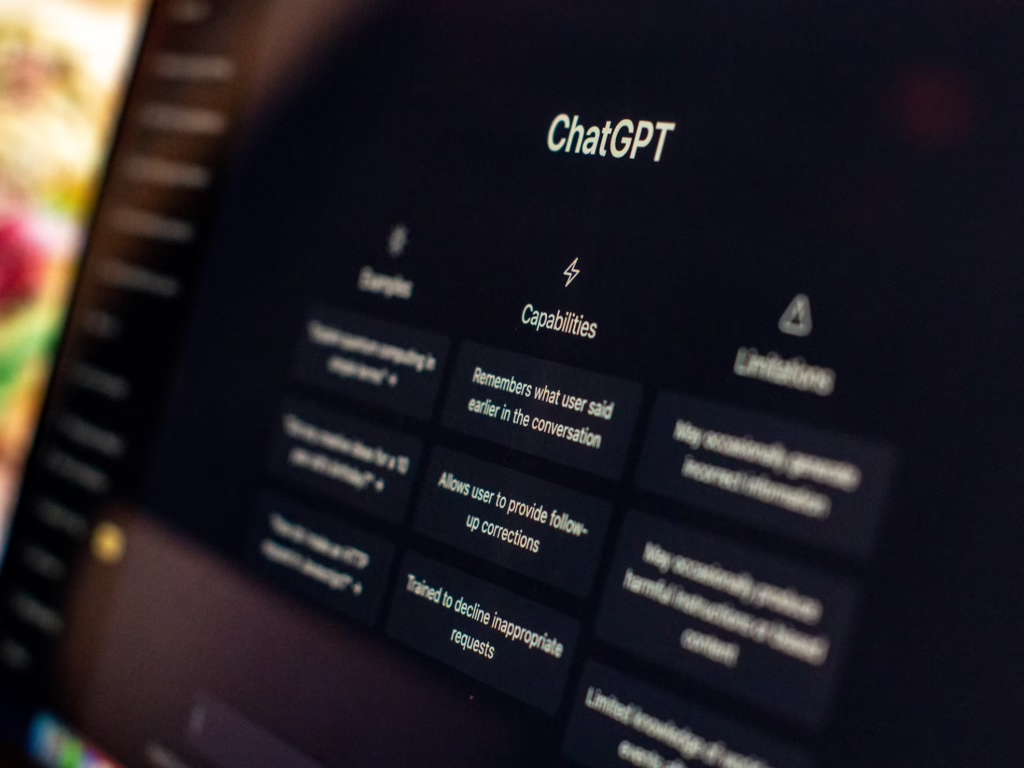
Introduction
Content analysis with ChatGPT and GA4 just got easier.
Working out what your best performing content is in Google Analytics 4 and why, is the bane of many marketers life. Multiple spreadsheets, CSV downloads and hours lost each month to figure it all out and with uncertain outcomes. I can speak to this first-hand, I genuinely enjoy reading and interpreting data – what I don’t enjoy is doing at scale and with the clunky GA4 interface.
There is a better way, you’re about to learn how to combine AI, analytics and customer feedback for powerful and rounded view on gathering content insights. This guide will show you step-by-step how to do content analysis with ChatGPT and GA4 (Google Analytics 4) data, and save a HUGE amount of time in the process.
No complex tools or data science degree needed. I promise.
As a sneak preview, what you’re about to read is that we’re building at the moment at Rockee, if you want a solution where you plug in your Search Console and GA4 data to get instant insights on what’s working and why – sign up to our waiting list here.
Let’s get to it…
Step 1: Set Up ChatGPT and GA4 for Content Analysis
TL;DR:
- Create a ChatGPT account and choose a subscription plan
- Set up Google Analytics 4 for your website
- Configure data streams in GA4 for accurate data collection
Create a ChatGPT account
To start your content analysis journey with ChatGPT, you’ll need to create an account. Here’s how to do it:
Sign up for ChatGPT
- Go to the OpenAI website.
- Click on the “Sign up” button in the top right corner.
- Enter your email address and choose a strong password.
- Verify your email address by clicking the link sent to your inbox.
- Complete your profile by adding your name and other required information.
Choose a subscription plan
ChatGPT offers different subscription options to cater to various user needs:
- Free plan:
- Basic access to ChatGPT
- Limited features and occasional unavailability during peak times
- ChatGPT Plus (it’s worth the marginal extra cost just for the automated data formatting):
- Priority access to new features
- Faster response times
- Access during high-demand periods
- Current price: $20 per month (as of August 2024)
- Enterprise plan:
- Custom solutions for businesses
- Advanced security features
- Dedicated support
Select the plan that best fits your content analysis needs and budget. For most content creators, the free plan is a good starting point, while the Plus plan offers more reliability for regular use and boasts the additional AI power of ChatGPT 4o.
Set up Google Analytics 4 (GA4) for your website
Google Analytics 4 is crucial for gathering data about your website’s performance. Follow these steps to set it up:
Create a GA4 property
- Go to the Google Analytics website.
- Click on the “Start measuring” button.
- Enter your account name and choose your data sharing settings.
- Click “Next” to proceed to property setup.
- Enter your property name (usually your website name).
- Select your reporting time zone and currency.
- Click “Create” to generate your GA4 property.
Add the GA4 tracking code to your website
After creating your GA4 property, you need to add the tracking code to your website:
- In your GA4 property, go to Admin > Property > Data Streams.
- Click on your web data stream (create one if it doesn’t exist).
- Find the “Measurement ID” (it starts with “G-“).
- Copy the provided Global Site Tag (gtag.js) code snippet.
- Paste this code into the <head> section of every page on your website.
If you’re using a content management system (CMS) like WordPress:
- Install a GA4 plugin (e.g., MonsterInsights or GA Google Analytics).
- Enter your Measurement ID in the plugin settings.
- The plugin will automatically add the tracking code to your site.
Configure GA4 data streams
Proper configuration of data streams ensures accurate data collection for your content analysis with ChatGPT and GA4.
Set up data streams for websites and apps
- In your GA4 property, go to Admin > Property > Data Streams.
- Click “Add stream” and choose the appropriate platform (Web, iOS app, or Android app).
- For web streams:
- Enter your website URL.
- Give your stream a name (e.g., “Main Website”).
- Click “Create stream”.
Customise your data stream settings
After creating your data stream, customise it for better data collection:
- Click on your newly created data stream.
- Make sure you click the ‘Enhanced Measurement’. This gives you much more data at your disposal like scrolls, video engagement and form interactions
- In “Additional settings”, configure custom events and parameters relevant to your content strategy.
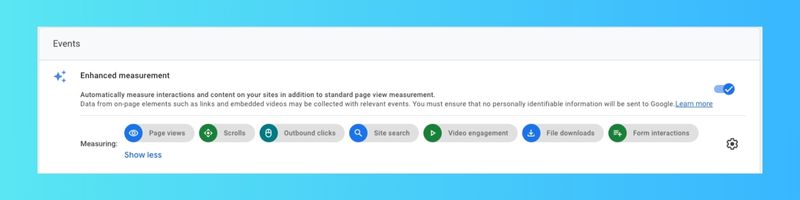
The importance of proper configuration cannot be overstated. It baffles me why Google insist you add this type of information on, during setup – when it could just be out the box.
Accurate data collection forms the foundation of insightful content analysis. By setting up your data streams correctly, you ensure that you’re capturing all relevant user interactions with your content.
Step 2: Collect and Export GA4 Data for Analysis
TL;DR:
- Learn to identify key metrics for content analysis in GA4
- Create custom reports and use the Exploration tool
- Export data ready for content analysis with ChatGPT and GA4
Identify key metrics for content analysis
Content analysis starts with understanding which metrics matter most. In GA4, several key metrics can give you insights into your content’s performance.
Important metrics to track
- Page views: This basic metric shows how many times a page was loaded.
- Engagement time: GA4 measures how long users actively engage with your content.
- Engagement rate: This percentage shows how many sessions were “engaged” (lasted more than 10 seconds, viewed more than one page, or triggered a conversion event).
- Scrolled users: This metric indicates how many users scrolled through 90% of your content.
- Key events: Custom events you set up to track specific user actions, like clicking a “Book a demo” button. Key events should always be those high value goals that your content needs to achieve.
Collecting user feedback
On-site widgets can help gather direct user feedback about your content. Here’s how to set them up:
- Choose a feedback tool: Select a widget that integrates with GA4, like Rockee for example.
- Install the widget: Follow the tool’s instructions to add it to your site.
How metrics relate to content performance
Understanding these key metrics helps you gauge content effectiveness:
- High page views but low engagement time might indicate clickbait titles or misaligned content.
- High engagement rate suggests content that resonates with your audience.
- Low scroll depth could mean your content isn’t engaging enough or is too long.
- Positive user feedback correlates with content that meets user needs or search intent.
“The engagement rate is the percentage of sessions that were engaged sessions. An ‘engaged session’ is a website visit in which two or more pages were visited, or the visitor spent more than 10 seconds on the website, or they completed one of the goals. If any one of those three things happens, the visit is officially an engaged session.” – Orbit Media
Generate GA4 reports
GA4 offers powerful tools for creating custom reports and exploring your data in depth. It’s just a bit fiddly to get what you need, here’s the best way to do it:
Creating custom reports
- Log in to your GA4 property.
- In the left menu, click on “Reports”.
- Click “Create new report” at the top of the page.
- Choose a template or start from scratch.
- Select your dimensions (e.g., Page Title) and metrics (e.g., Engagement Time).
- Apply any filters or segments you need.
- Save your report.
Using the Exploration tool
The Exploration tool in GA4 allows for more complex analysis:
- Go to “Explore” in the left menu.
- Choose a technique (e.g., Free form, Funnel exploration).
- Drag and drop dimensions and metrics into the report.
- Use the visualisation options to create charts or tables.
- Apply segments or filters for deeper insights.
Export GA4 and user feedback data
To use your data for content analysis with ChatGPT and GA4, you’ll need to export it in a format that’s easy to work with.
Exporting data in CSV format
- In your GA4 report or exploration, click the “Export” button.
- Choose “CSV” as the export format.
- Select the data range you want to export.
- Click “Export” to download the file.
Preparing data for ChatGPT
- Open the CSV file in a spreadsheet program like Excel or Google Sheets.
- Clean the data:
- Remove any unnecessary columns.
- Ensure column headers are clear and descriptive.
- Check for and remove any anomalies or errors in the data.
- Format the data:
- Use consistent date formats.
- Round numerical values to appropriate decimal places.
- Ensure text is properly formatted and escaped if necessary.
- Save the cleaned and formatted data as a new CSV file.
By following these steps, you’ll have a clean, well-structured dataset ready for analysis with ChatGPT. This preparation ensures that when you move to the next step of using ChatGPT for content analysis, you’ll have reliable data to work with.
Step 3: Perform Content Analysis with ChatGPT and GA4
- Learn to structure GA4 data for ChatGPT analysis
- Use ChatGPT to interpret data and extract insights
- Generate actionable content recommendations
Structure your data for ChatGPT analysis
To get the most out of ChatGPT for content analysis, you need to prepare your GA4 data properly. This step is crucial for accurate interpretation and meaningful insights.
Formatting GA4 data for ChatGPT
- Open your exported CSV file in a spreadsheet program.
- Remove any unnecessary columns or rows that don’t contribute to your analysis.
- Ensure column headers are clear and descriptive.
- Check for any formatting issues, such as dates or numbers stored as text.
- Save the cleaned data as a new CSV file.
Pro Tip: If you use Chat GPT4o, you can take the export direct from GA4 and it will automatically sort out the formatting for you as well. Saving you another heap of time!
Creating well-structured prompts
When presenting your data for content analysis with ChatGPT and GA4, use clear and specific prompts. Here are some examples:
- “Analyse the following GA4 data to identify the top 5 performing pages based on page views and engagement time.”
- “Compare the engagement rates of blog posts vs. product pages using this GA4 dataset.”
- “Identify any correlations between scroll depth and conversion rates in the attached GA4 data.”
Below is an example from our own site, where I’ve prompted ChatGPT with this:
“You are a content marketer, tasked with identifying the best and worst performing content on your website. Analyse the attached data and produce a report on performance”, then asked for further insights for improvement.
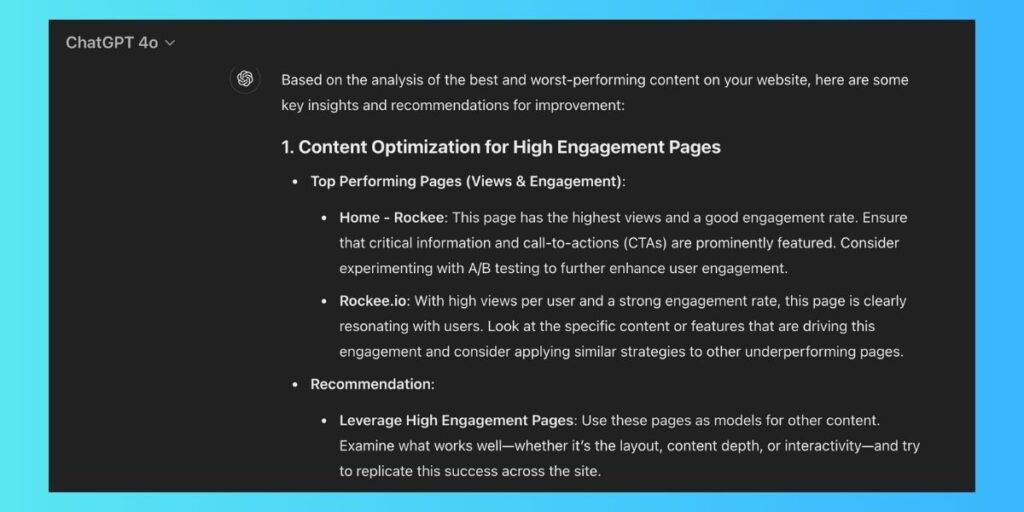
Use ChatGPT for data interpretation
Once your data is structured and you’ve crafted your prompts, it’s time to let ChatGPT analyse your GA4 data.
Steps for data analysis with ChatGPT
- Start a new chat in ChatGPT.
- Copy and paste your prepared GA4 data into the chat.
- Follow up with your analysis prompt.
- Review ChatGPT’s response and ask follow-up questions for clarification or deeper insights.
Sample prompts for extracting insights
Here are some effective prompts to use with your GA4 data:
- “What are the common characteristics of our top 10 most visited pages?”
- “Identify any seasonal trends in our content performance over the past year.”
- “Based on the engagement metrics, what type of content seems to resonate most with our audience?”
Remember, ChatGPT’s analysis is only as good as the data and prompts you provide. Be specific and ask for actionable insights and what to do next. The beauty of AI in this scenario is we can kick the analysis paralysis to the kerb and get insights that give us clearer guidance on those crucial next steps.
Generate content recommendations
The final step in this process is turning the insights from ChatGPT into actionable content strategies.
Creating content strategies with ChatGPT
- Ask ChatGPT to suggest content topics based on your top-performing pages.
- Request ideas for improving underperforming content.
- Use ChatGPT to brainstorm new content formats that align with your audience’s preferences.
Examples of data-driven content ideas
Here’s how you can turn ChatGPT’s insights into concrete content ideas:
- If ChatGPT identifies that long-form guides get the most engagement, you might ask: “Suggest 5 long-form guide topics related to our top-performing product pages.”
- If seasonal trends are spotted, you could prompt: “Create a content calendar for Q4 based on the seasonal trends you’ve identified.”
- For improving weak areas, try: “Our ‘About Us’ page has a high bounce rate. Suggest 3 ways to make this page more engaging based on our best-performing pages.”
By following these steps, you’ll be able to perform in-depth content analysis using ChatGPT and your GA4 data. This process allows you to make data-driven decisions about your content strategy, improving engagement and achieving your content goals more effectively.
Pro tip: Align this with your SEO strategy, especially if you’re content clustering on certain topics. Working your way backwards from content that creates high engagement is a winning formula, as you are essentially expanding your SERP reach on a topic you know your audience already enjoy on your website.
Optimising Content with ChatGPT and GA4
TL;DR:
- Learn to identify top-performing assets using content analysis with ChatGPT and GA4
- Discover content gaps and optimisation opportunities
- Create data-driven content calendars for better results
Identify top-performing content
ChatGPT can help you spot trends in your GA4 data, leading to better content decisions. Here’s how to use these tools together to find your best content:
Use ChatGPT to analyse GA4 data
- Export your GA4 data for a specific time period (e.g., last 3 months).
- Open ChatGPT and input your data.
- Ask ChatGPT to analyse the data and identify top-performing content.
Example prompt: “Based on this GA4 data, what are the top 5 performing pieces of content in terms of page views and engagement time?”
ChatGPT will process the data and provide you with a list of your best-performing content.
Replicate success across other content
Once you’ve identified your top content, use ChatGPT to help you understand why it’s successful:
- Ask ChatGPT to analyse common themes or elements in your top-performing content.
- Request suggestions for applying these successful elements to other content pieces.
Example prompt: “What common elements do you see in these top-performing pieces? How can we apply these elements to improve our other content?”
Use ChatGPT’s insights to create a checklist of successful content elements. Apply this checklist to your future content creation process.
Discover content gaps and optimisation opportunities
ChatGPT can also help you identify weak spots in your content strategy. Here’s how:
Analyse underperforming content
- Export GA4 data for your lowest-performing content.
- Input this data into ChatGPT.
- Ask ChatGPT to analyse why this content might be underperforming.
Example prompt: “Based on this GA4 data, why might these pieces of content be underperforming? What elements are they missing compared to our top content?”
Use AI-generated insights to optimise weak areas
Once ChatGPT has analysed your underperforming content:
- Ask for specific recommendations to improve each piece.
- Request a prioritised list of changes based on potential impact.
Example prompt: “For each underperforming piece, what are the top 3 changes we could make to improve its performance? Please prioritise these changes based on potential impact.”
Use these insights to create an optimisation plan for your underperforming content.
In the example below, I’ve dug a bit deeper on a piece of content which is clearly underperforming. The recommendations here are good. The content needs a revisit, re-read and major refresh – one of early pieces which if I’m honest doesn’t quite land.
One element missing here is search intent (a guide for another day), but I was targeting a particular keyword – and then shamelessly used it as a way of promoting our product. Contextually, the audience were not asking for that. Lesson learned!
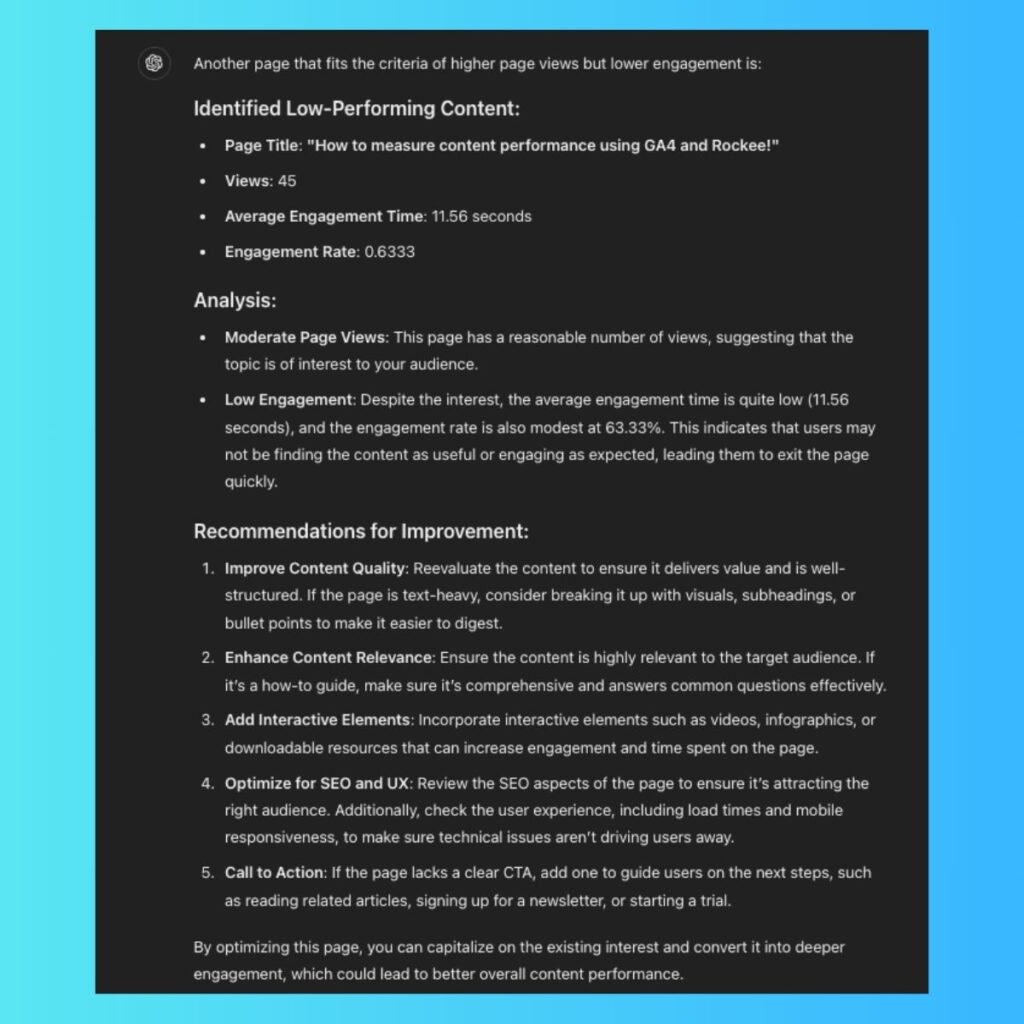
Create data-driven content calendars
ChatGPT and GA4 can work together to help you plan future content more effectively.
Use ChatGPT and GA4 insights for content planning
- Export GA4 data showing content performance over time.
- Input this data into ChatGPT.
- Ask ChatGPT to identify patterns in content performance related to timing, topics, or formats.
Example prompt: “Based on this GA4 data, what patterns do you see in content performance related to publishing time, topics, or content formats?”
Generate AI-powered content schedules
Use ChatGPT’s analysis to create a data-driven content calendar:
- Ask ChatGPT to suggest optimal publishing times based on historical data.
- Request topic ideas that align with your best-performing content.
- Ask for a proposed content schedule that incorporates these insights.
Example prompt: “Based on our historical performance data, please suggest a content schedule for the next month. Include optimal publishing times, topic ideas, and content formats.”
Review and refine the AI-generated schedule to ensure it aligns with your overall content strategy and business goals.
By combining the analytical power of GA4 with the interpretive capabilities of ChatGPT, you can create a more effective, data-driven content strategy. This approach allows you to consistently produce content that resonates with your audience and drives better results.
Automating Content Analysis Using AI
TL;DR:
- Set up automated GA4 reports for consistent data flow
- Create reusable templates for efficient content analysis with ChatGPT and GA4
- Implement a regular AI-assisted content review process
Set up regular GA4 data exports
Automating your GA4 data exports is crucial for maintaining a steady flow of information for your content analysis. This process ensures you always have up-to-date data to feed into your AI-powered analysis system.
Schedule automated GA4 reports
- Log in to your Google Analytics account and navigate to your GA4 property.
- In the left-hand menu, click on “Reports” and then “Library.”
- Find the report you want to automate and click on it to open.
- Click the “Share” button in the top right corner.
- Select “Schedule email” from the dropdown menu.
- Choose your preferred frequency (daily, weekly, or monthly) and set the time for delivery.
- Enter the email addresses of recipients who should receive the report.
- Click “Schedule” to confirm and activate the automated report.
Ensure consistent data flow
To maintain a reliable data stream for ongoing analysis:
- Regularly check your GA4 property’s data streams to ensure they’re active and collecting data correctly.
- Set up alerts in GA4 for significant changes in key metrics to catch any potential issues quickly.
- Use the GA4 DebugView to periodically verify that events are being captured accurately.
- Implement a data quality assurance process, such as monthly checks of your most important metrics and dimensions.
By following these steps, you’ll create a robust foundation for your automated content analysis system, ensuring a steady flow of accurate data for your AI tools to work with.
Create ChatGPT analysis templates
Developing reusable prompts for content analysis with ChatGPT and GA4 streamlines your content audit process, saving time and ensuring consistency in your approach.
Examples of reusable prompts
Here are some template prompts you can adapt for your content analysis:
- General performance analysis: “Analyse the following GA4 data for [content piece]: [insert data]. Identify the top 3 strengths and weaknesses of this content based on user engagement metrics.”
- Content optimisation suggestions: “Based on the GA4 data for [content piece]: [insert data], provide 5 specific recommendations to improve user engagement and time on page.”
- Audience behaviour insights: “Examine the following user flow data from GA4: [insert data]. Identify patterns in user behaviour and suggest 3 ways to optimise the content journey.”
- User feedback suggestions: “Review the user feedback from Rockee on our content pages. What optimisations would you recommend to improve the clarity and structure of our content?”
- Competitive content analysis: “Compare the performance metrics of our content [insert data] with industry benchmarks. Highlight areas where we’re excelling and where we need improvement.”
- Content gap analysis: “Review our content topics and performance data: [insert data]. Identify 3 potential content gaps or underserved topics based on user interest and engagement.”
Customising templates for specific goals
To tailor these templates to your unique content goals:
- Identify your key performance indicators (KPIs) for content success.
- Incorporate these KPIs into your prompts, asking ChatGPT to focus on metrics that align with your goals.
- Add context about your target audience, industry, or specific content types to make the analysis more relevant.
- Include any brand guidelines or content rules that should be considered in the analysis.
For example, if increasing newsletter signups is a priority, you might modify the content optimisation prompt:
“Based on the GA4 data for [content piece]: [insert data], provide 5 specific recommendations to improve user engagement and increase newsletter signups. Consider our target audience of [describe audience] and our goal of [specific signup target].”
By creating and refining these templates, you’ll develop a powerful toolkit for consistent, goal-oriented content analysis using ChatGPT.
Implement a regular content review process
Integrating AI-assisted analysis into your content workflow ensures you’re consistently leveraging data-driven insights to improve your content strategy.
Steps for integrating ChatGPT analysis into content workflows
- Define review cycles: Determine how often you’ll conduct AI-assisted content analysis. This could be weekly for high-traffic pages, monthly for most content, and quarterly for older or evergreen content.
- Prepare data: Set up automated GA4 reports to align with your review cycles, ensuring fresh data is available when needed.
- Assign responsibilities: Designate team members responsible for running the ChatGPT analysis and acting on the insights.
- Create a review checklist:
- Export and format GA4 data
- Run data through ChatGPT using your templates
- Summarise key findings and recommendations
- Prioritise actions based on potential impact and resources required
- Assign tasks to relevant team members (e.g., content creators, SEO specialists)
- Implement a feedback loop: After making changes based on AI insights, monitor the impact and feed this information back into your analysis process.
- Document learnings: Keep a record of successful strategies and insights to inform future content creation and optimisation efforts.
Tips on frequency of AI-assisted content analysis
- New content: Analyse weekly for the first month to quickly identify and address any issues.
- High-traffic pages: Review bi-weekly or monthly to ensure they continue to perform well.
- Seasonal content: Analyse 1-2 months before the relevant season to allow time for optimisations.
- Evergreen content: Conduct quarterly reviews to keep it fresh and relevant.
- Underperforming content: Analyse monthly until performance improves, then reduce frequency.
Remember, the goal is to strike a balance between staying agile with your content strategy and avoiding analysis paralysis. Start with a manageable frequency and adjust as you become more comfortable with the process.
By implementing these automated processes and regular review cycles, you’ll create a data-driven content strategy that continuously improves based on AI-powered insights from ChatGPT and GA4 data. This systematic approach ensures your content remains effective and aligned with your audience’s needs and behaviours.
Troubleshooting Common Issues in Content Analysis
- Learn to spot and fix data discrepancies between GA4 and ChatGPT
- Understand ChatGPT’s limitations and how to overcome them
- Discover strategies to combine AI analysis with human expertise
Addressing data discrepancies
Data discrepancies can occur when comparing GA4 data with ChatGPT analysis. These inconsistencies can lead to incorrect conclusions and misguided content strategies. Sometimes GPT can hallucinate, it happens – but it’s important your vigilant and use your knowledge of the content and the data to spot those inaccuracies. Let’s explore how to identify and resolve these issues.
Spotting inconsistencies
- Compare key metrics: Start by comparing important metrics like page views, engagement time, and conversion rates between GA4 and ChatGPT analysis.
- Check data time frames: Ensure the time periods match exactly in both GA4 and ChatGPT inputs.
- Look for outliers: Identify any metrics that show significant differences between the two platforms.
- Verify data sources: Confirm that ChatGPT is using the correct GA4 data export for its analysis.
Resolving discrepancies
- Double-check GA4 setup: Ensure your GA4 tracking code is correctly implemented on all pages of your website.
- Review data filters: Check if any GA4 filters are affecting your data collection.
- Verify event tracking: Make sure all important events are properly set up and tracked in GA4.
- Update ChatGPT prompts: Refine your prompts to ChatGPT to ensure it’s interpreting the data correctly.
- Cross-reference with other tools: Use additional analytics tools to validate your data and identify the source of discrepancies.
Ensuring data accuracy
To maintain data accuracy, follow these best practices:
- Regular audits: Conduct monthly audits of your GA4 setup and data collection processes.
- Use GA4 DebugView: This tool helps identify issues with event tracking in real-time.
- Implement data quality checks: Set up automated alerts in GA4 for sudden changes in key metrics.
- Document your setup: Keep a detailed record of your GA4 configuration, including all custom events and conversions.
- Stay updated: Keep track of GA4 updates and new features that might affect your data collection.
Overcoming ChatGPT limitations
While ChatGPT is a powerful tool for content analysis, it has limitations that can affect the accuracy and reliability of its insights. Understanding these challenges is crucial for effective content analysis.
Potential challenges with AI-powered content analysis
- Lack of context: ChatGPT may not fully understand the nuances of your industry or specific content goals.
- Outdated information: ChatGPT’s knowledge cutoff means it may not have the most current information about GA4 or content trends.
- Inconsistent outputs: ChatGPT can sometimes provide different answers to the same question, leading to inconsistent analysis.
- Inability to access real-time data: ChatGPT can only analyse the data you provide, which may not reflect the most current website performance.
- Limited understanding of complex relationships: ChatGPT might struggle with intricate correlations between different metrics or content elements.
Strategies for complementing ChatGPT with human expertise
To overcome these limitations and enhance your content analysis:
- Provide context: Always give ChatGPT detailed background information about your content, audience, and goals.
- Verify information: Cross-check ChatGPT’s insights with current industry resources and your own expertise.
- Use multiple prompts: Ask the same question in different ways to get a more comprehensive analysis.
- Combine AI and human analysis: Use ChatGPT as a starting point, then apply your own critical thinking and industry knowledge.
- Stay updated on AI capabilities: Keep track of ChatGPT updates and new features that could improve its analysis capabilities.
- Leverage human creativity: Use ChatGPT for data-driven insights, but rely on human creativity for innovative content ideas.
- Conduct regular manual reviews: Periodically review your content performance manually to catch insights ChatGPT might miss.
By addressing data discrepancies and understanding ChatGPT’s limitations, you can create a more robust content analysis process. This approach combines the efficiency of AI with the irreplaceable value of human expertise and creativity.
Understanding GA4 and Its Role in Content Analysis
TL;DR:
- GA4 uses an event-based model for deeper content insights
- Cross-platform tracking enhances content performance analysis
- AI-driven predictions help shape future content strategies
Key features of Google Analytics 4
Google Analytics 4 (GA4) represents a significant shift in how we track and analyse website and app performance. Its event-based model offers content creators a more nuanced view of user interactions. Unlike its predecessor, Universal Analytics (UA), GA4 treats every user action as an event, providing a granular understanding of content engagement.
One of GA4’s standout features is its ability to unify user journeys across websites and apps. This cross-platform tracking is invaluable for content creators who publish on multiple channels. It allows for a holistic view of how users interact with content, regardless of the platform.
GA4 also introduces AI-driven insights and predictions. This feature uses machine learning to forecast future trends and user behaviours, giving content creators a powerful tool for strategy development. For example, it can predict which users are likely to convert or churn, allowing for more targeted content creation.
Check out Google’s official documentation if you need more insights – even at the time of writing this article, there are constant new additions to be aware of. This updates page is worth keeping one eye on, from time to time.
Comparison with Universal Analytics
GA4 diverges from UA in several key areas:
- Data model: UA uses a session-based model, while GA4 is event-based.
- Reporting: GA4 offers more flexible and customisable reporting options.
- Data retention: GA4 has different data retention policies, affecting long-term analysis.
- Privacy: GA4 is designed with privacy regulations like GDPR in mind, offering more robust data controls.
These differences impact how content performance is measured and analysed. The event-based model, for instance, allows for more detailed tracking of specific user interactions with content, such as video plays, form submissions, or scroll depth.
How GA4 tracks user behaviour
GA4’s event-based tracking model is a game-changer for content analysis. In this system, every user interaction is recorded as an event, providing a more comprehensive picture of how users engage with content.
Events in GA4 fall into four categories:
- Automatically collected events
- Enhanced measurement events
- Recommended events
- Custom events
Automatically collected events include page views and user engagement, while enhanced measurement events cover actions like scroll tracking and file downloads. These pre-configured events offer immediate insights into content performance without additional setup.
Recommended events are specific to certain industries or content types, such as video engagement metrics for media sites. Custom events allow for tracking unique interactions tailored to specific content strategies.
This event-based approach impacts content performance measurement by offering:
- More detailed interaction data
- Flexible analysis options
- Cross-platform consistency
- Enhanced user journey tracking
For content creators, this means a deeper understanding of how users interact with different content elements, from headlines to CTAs.
Benefits of GA4 for content creators
GA4 offers several advantages for content strategists and creators:
- Cross-platform insights: GA4’s ability to track user journeys across websites and apps provides a complete picture of content performance.
- Predictive metrics: AI-driven predictions can help forecast which content types are likely to perform well in the future.
- Enhanced audience segmentation: GA4’s advanced segmentation tools allow for more targeted content creation and distribution.
- Real-time reporting: Immediate access to performance data enables quick content adjustments and A/B testing.
- Custom funnels: Content creators can build and analyse custom funnels to understand how users move through different pieces of content.
Unique insights from GA4
GA4 can offer content creators insights that were previously difficult or impossible to obtain:
- Content engagement paths: GA4’s path analysis can show how users navigate between different pieces of content, revealing which content pieces work well together.
- Scroll depth analysis: Enhanced measurement events automatically track how far users scroll on each page, providing insights into content length and structure effectiveness.
- Cross-device content consumption: GA4’s user-centric measurement model can show how individual users interact with content across different devices, informing multi-platform content strategies.
- Predictive churn: GA4 can predict which users are likely to stop engaging with your content, allowing for preemptive retention strategies.
- Lifetime value prediction: This feature can help identify which content attracts high-value users over time, informing long-term content strategy.
Addressing common GA4 questions
GA4’s purpose extends beyond simple web analytics. It aims to provide a comprehensive understanding of the customer journey across all digital touchpoints. Its goal is to offer actionable insights that drive business growth and improve user experiences.
Compared to previous versions of Google Analytics, GA4 offers:
- A more privacy-focused approach
- Enhanced cross-platform tracking
- AI-powered insights and predictions
- More flexible data collection and analysis
GA4 collects a wide range of data, including:
- User demographics and interests
- Traffic sources
- Pages and screens viewed
- Custom events and conversions
- E-commerce transactions
This data collection is designed to be both comprehensive and privacy-compliant, giving content creators powerful tools for analysis while respecting user privacy.
Integrating GA4 with content analysis workflows
To fully leverage GA4 for content analysis, consider the following steps:
- Set up custom events for content-specific interactions (e.g., video plays, download clicks).
- Create content-focused audiences for targeted analysis.
- Use GA4’s Exploration tool to deep-dive into content performance metrics.
- Integrate GA4 data with other tools like Google Data Studio for enhanced visualisation.
- Regularly review predictive metrics to inform future content strategies.
By integrating these GA4 features into your content analysis workflow, you can gain deeper insights into content performance and user engagement, leading to more data-driven content strategies.
Putting It All Together: Your AI-Powered Content Strategy
Content analysis with ChatGPT and GA4 is a powerful mix, hopefully the examples we’ve shared have given you some insights on the possibilities.
You’ve learned how to set up these tools, collect data, and use AI to interpret it. This approach helps you spot trends, fill content gaps, and create data-driven content calendars.
Start by exporting your GA4 data regularly. Use the ChatGPT prompts we’ve discussed to analyse this information. Make this process a part of your content workflow. Remember, AI is a tool to enhance your expertise, not replace it.
What’s the first step you’ll take to implement this AI-powered content analysis in your workflow?
One tool that does it all? Does such a thing exist?
Yes, well nearly anyway. The ultimate setup for a holistic view on content performance relies on a few more data sources, such as Search Console for essential query data to help with SERP ranking and optimisation.
The other is human insight. Driving traffic and engagement is a balancing act, and insights on content resonance with user ratings and feedback is the chef’s kiss for context on your content performance.
That’s exactly what we’re building at the moment with Rockee 2.0. If you want a sneak preview, or to join our waiting list – head on over to our preview page to find out more.
Thanks for reading – drop me a note and let me know how you got on when implementing this guide.