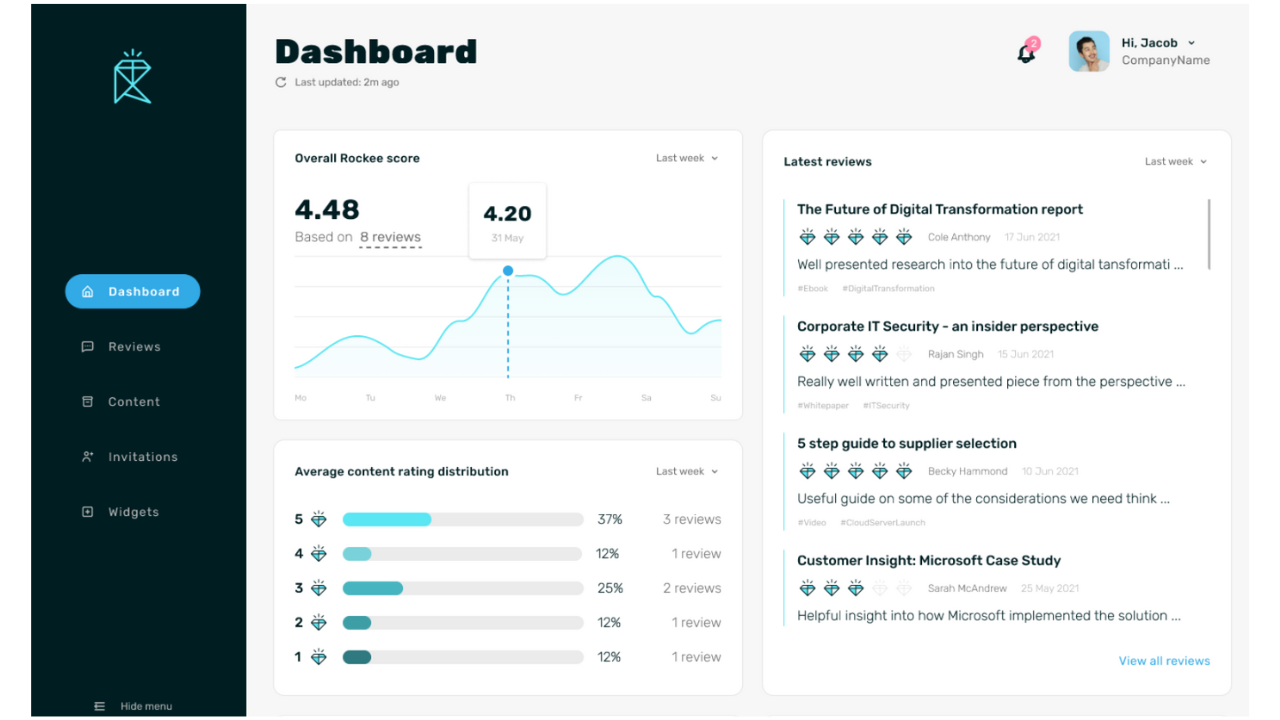Set-up and Support Guides
Whether you are setting Rockee up on your website, creating a dedicated feedback landing page or digging into your feedback – our video setup guides will show you how quick and easy it is to start your content improvement journey.
Creating a Content Feedback widget
The Rockee content feedback collection widget can take many forms – crucially, it’s about making sure it’s right for your business. When you first login to your account, you are taken through an onboarding process to set up your first widget.
With Rockee you can use custom questions in each widget to help you identify your audience or other key identification features. For example, for B2B companies you might want to segment feedback based on the readers industry, job function, job role or level of seniority – so you can understand if your content is appealing to the right audience.
In B2C, you might look to check demographic information such as age range, location or interests to help you understand if you’re meeting the needs of your target customer personas.
For those on our paid plans, you can also customise your icons and colour scheme of your widget. For more details on our paid plans, visit our pricing pages.
With every Rockee subscription level, you can setup as many widgets as you like. All you have to do is visit the ‘Setup’ tab in your dashboard, then add ‘Add widget’ to repeat the process. Equally, you can jump in and edit existing widgets should you wish to change any question parameters.
How to install Rockee
Installing Rockee is a quick and simple process. All you need to do is copy and paste two bits of HTML code, which should take only a minute or so.
The first one a header script. This helps Rockee identify later on, which pages the collection widget is installed on, collecting basic information like page name and URL – in the same way Google Analytics would. When you setup your widget, you will be given a code to copy and paste in the header of your website.
The second code is for the collection widget itself. When you setup your widget, you will be presented with a code to copy and paste. For easy of setup, we recommend pasting into a template where you present most of your content for example just above the footer in a blog or resources page template on your website. Equally, you can install your widget via Google Tag Manager and setup a trigger for the widget to appear on any page you like.
This means Rockee will now work across all pages using that template, and also detect relevant page name and URL in your dashboard for ease of reporting.
Once added to your site, test your widget out! Visit your dashboard to check your test worked. If it appears, flag that review and let the moderator know this was a test.
Setup Content Feedback landing pages
To set up a custom landing page, visit setup and then ‘add widget’. Go through the same process as you would for creating a website widget. When you reach the installation page, click the ‘Feedback landing pages’ tab.
Jump to the last step, and you will be given a custom link to copy and paste.Test that link in the browser, what you will get is a joint-branded page giving the user to leave a rating, answer custom questions and leave feedback.
With this feature you can get content feedback against any type of asset in your content library. All you need to do is send your readers to this page to give feedback. For example, you can embed the link as a CTA within PDFs, newsletters, e-books, sales collateral, videos and even for live event speaker content.
Setting up Trust Badges
Aside from the fuzzy feeling of making ‘great content’ – user generated reviews can mean a 4.6% increase in website conversion rates (CXL). Using social proof, will help you in other ways as well – placing a trust badge at the top of your content helps set an expectation. Readers can quickly assess through your ratings how good the experience is likely to be! High ratings = higher content engagement.
Installing the Rockee Trust Badges is simple with one copy and of some HTML code. Revisit your setup process, or an existing widget and jump to step three on the installation page. Here you , you will be given a code to copy and paste on to your website. In the same way as installing the collection widget, we recommend adding to a template – high in the page to manage user expectations.
Rockee will detect the collection widget used on that page, and automatically update your badge with ratings and feedback related to that asset alone. In the same way you might see something like TrustPilot would work on a product page.
Dashboard management
Reading your content ratings and feedback is an easy process to do in Rockee. Your home dashboard will show you the ratings and reviews from all your content in one place, alongside a real-time tracker – which displays the latest ratings and content feedback as it comes in from your readers.
You can deep-dive into in to the feedback on the reviews tab. Here you can start to segment data by widget, content name, ratings and date ranges.
Your Rockee dashboard, will automatically detect the widget used, content name and URL for you – making the reviews section easy to navigate when reviewing your content feedback and performance. You have options to interact with that feedback further – which you can see in the below video.
Responding to feedback and flagging reviews
Management of your ratings and feedback is easy in Rockee, and you can use the platform to engage your audience as well. If you are using the public displayed Trust Badges of all your Rockee ratings, you have the option to reply to that feedback.
If you have optimised that content based on feedback, or you just wanted to say thanks! Click the reply option, and that will display instantly in the Trust Badge.
Sometimes you might get feedback which is you might not think is fair, or it could be malicious, rude or offensive. In the rare case this happens, simply flag it and a Rockee moderator will review and remove within 2 hours.
Need some more help?
Contact our support team at admin@rockee.io for assistance or use the chat-bot in the bottom right hand corner.
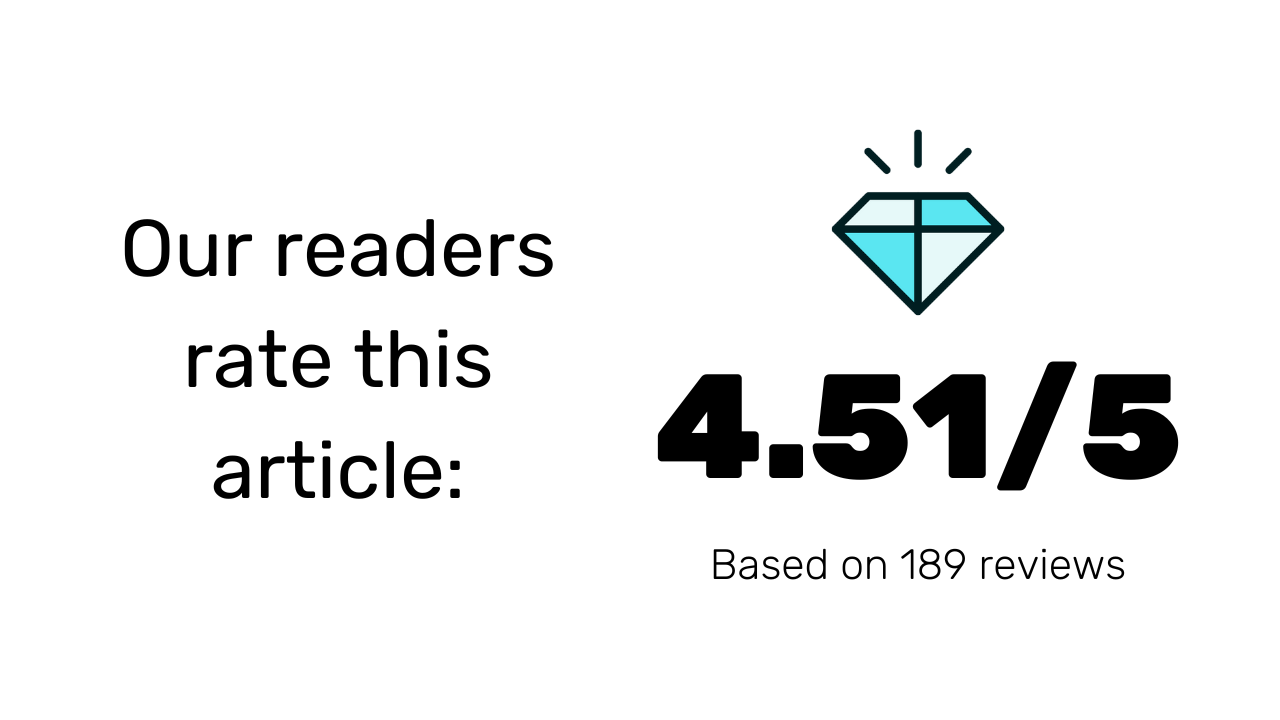
How good is your content?
Get some feedback
Stop guessing from just analytics data. Start listening to your audience.